Rulers, guides, grid, snapping, filters editing and other Simple editor enhancements in 23.0.x version.
23.0.0 – 2025-05-15
Command Line Export vs Imported SWFs
New options for export added to CLI for SWFs which use importAssets tag to import other SWFs.
The Parameters
-importAssets <importOptions>
Applies to: -export
Specifies options for importAssets tag - using external SWFs.
<importOptions> format: (combination of yes,ask,local)
yes = use external SWFs when available
ask = ask whether to use external SWFs
yes,ask = use external SWFs, ask for alternatives when not available
yes,local = ignores URLs - SWFs starting with http/s:// prefix
-changeImport <source> <target>
Applies to: -export
Replaces <source> URL in importAssets tag with <target>
for purposes of export. Can be used multiple times.
Auto Scale Factor Detection on Hi-DPI Displays
There was a problem on Hi-DPI displays where FFDec appeared too small, requiring users to manually set the scale factor in the advanced settings. We now attempt to detect these displays automatically and apply an appropriate scale factor by default.
Attempt to Fix Antialiasing Conflation Artifacts
We’ve added a new option that extends the area of each shape by half a pixel in order to reduce antialiasing conflation artifacts.
Conflation refers to the small gaps between adjacent shapes caused by antialiasing.
This option is experimental — it’s not the ideal solution and may not be very efficient.
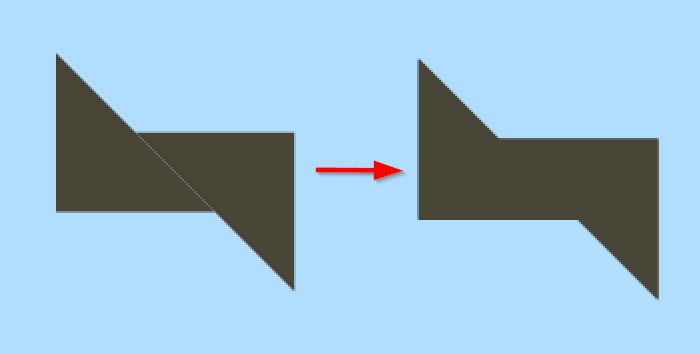
Icons for Simple Editor Library Folders
We’ve added icons to the library section of the Simple Editor, just like those in the resources tree.

Simple Editor – Turn Off Semi-Transparent Layers
A new option allows users to turn off semi-transparent parent layers — a frequently requested feature. These layers appear over other objects when double-clicking a movie clip in the Simple Editor. Disabling them can slightly improve editor performance.
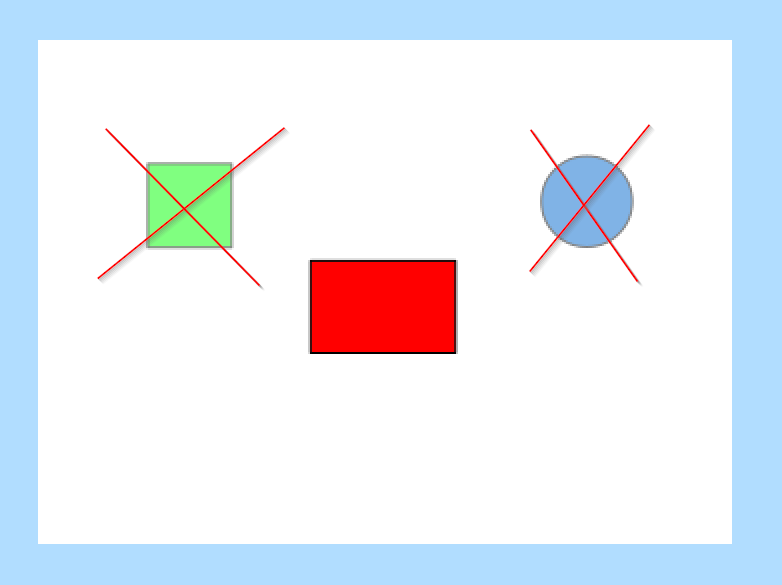
Rulers
A new toolbar button now enables horizontal and vertical rulers. With rulers, you can view pixel distances and place objects more precisely.
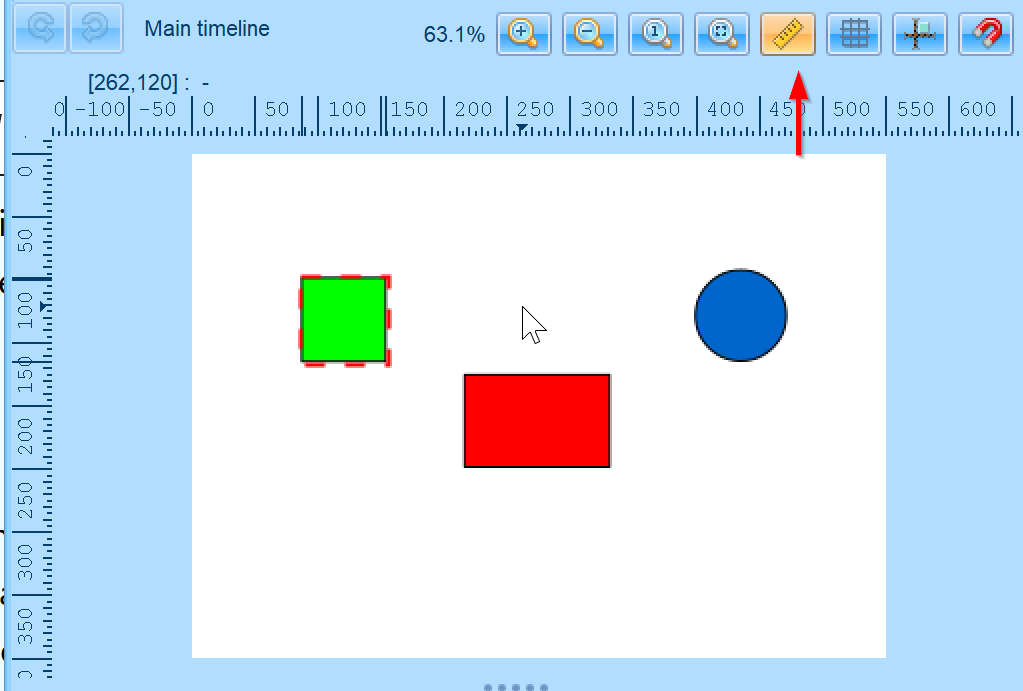
Guides
You can create a guide by dragging it from the ruler area onto the stage. A guide is a thin line that helps with precise object placement. Snapping to guides can be enabled, and guides can be locked in place, temporarily hidden, or cleared. The guide color can be customized, and guides are saved per character.
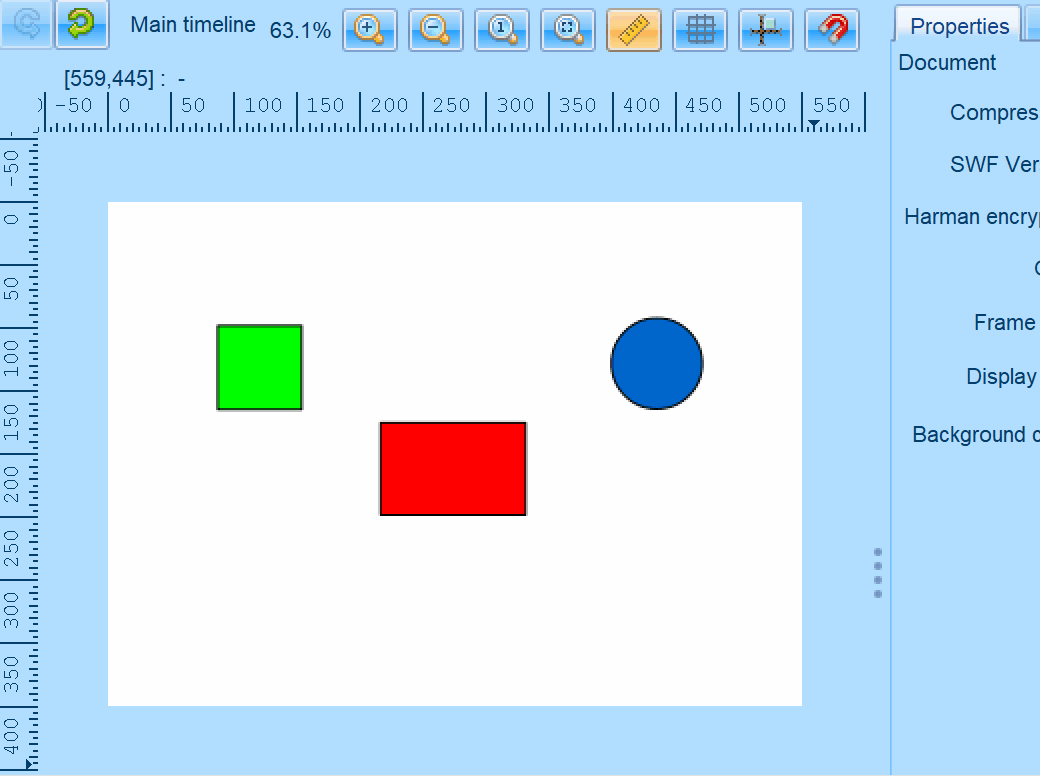
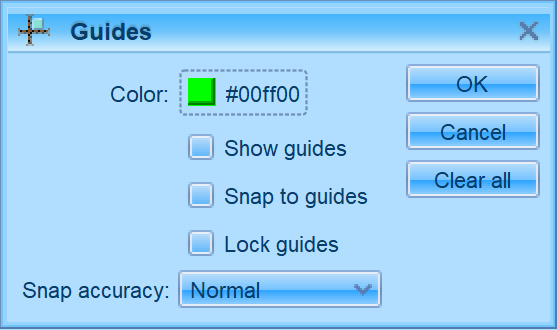
Grid
You can enable the grid display, set the vertical and horizontal spacing, and choose the grid color. Snapping can then be enabled to help you place objects more easily.
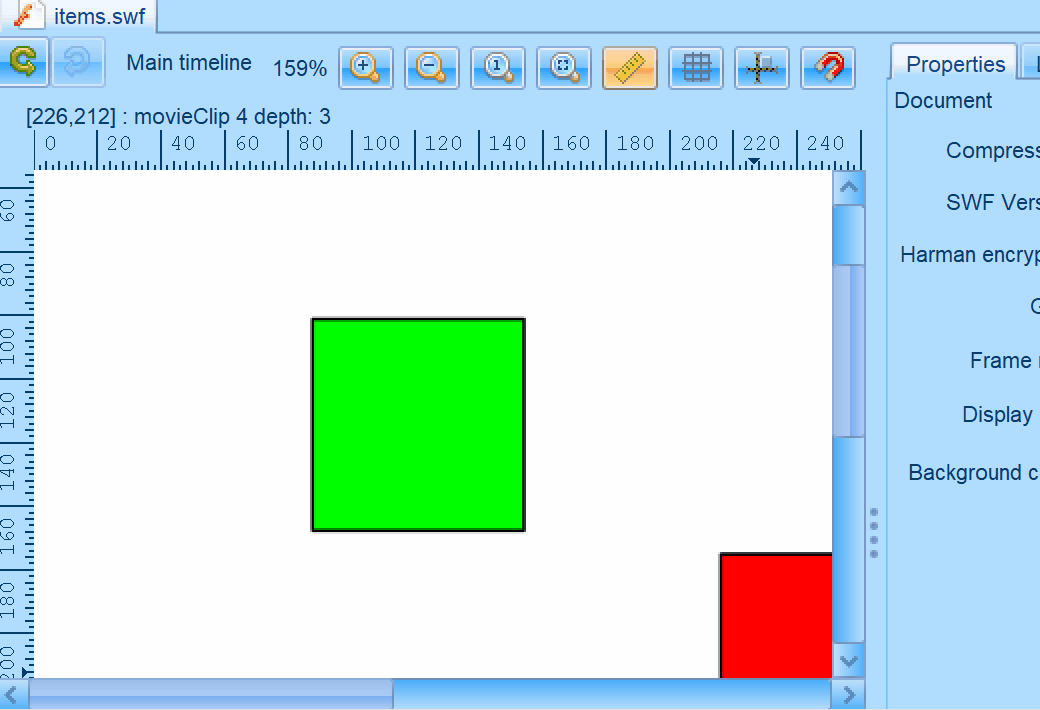
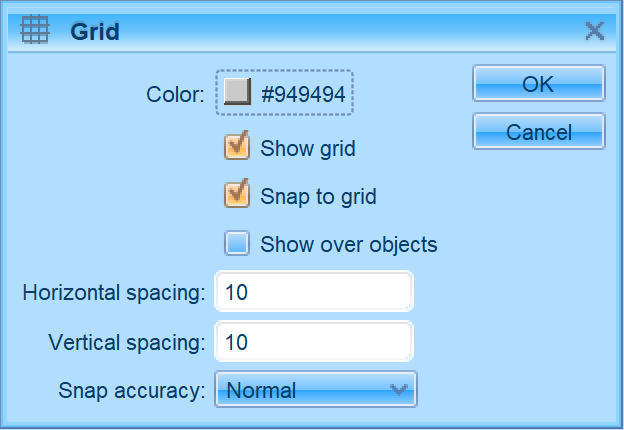
Snapping
Snapping means moving the cursor close to various items on the stage. Many snapping options are available, including snapping to the grid, guides, objects, pixels, and the snap align feature. The snap align feature draws thin dashed lines when you move an object’s border near another object or the stage border.
Snap accuracy can be configured for the grid and guides. When dragging an object, a small circle marks the touchpoint — it becomes bolder when the object snaps into place.
The touchpoint also prefers to match nine points around the object’s bounding rectangle (top-left, top, top-right, left, center, etc.).
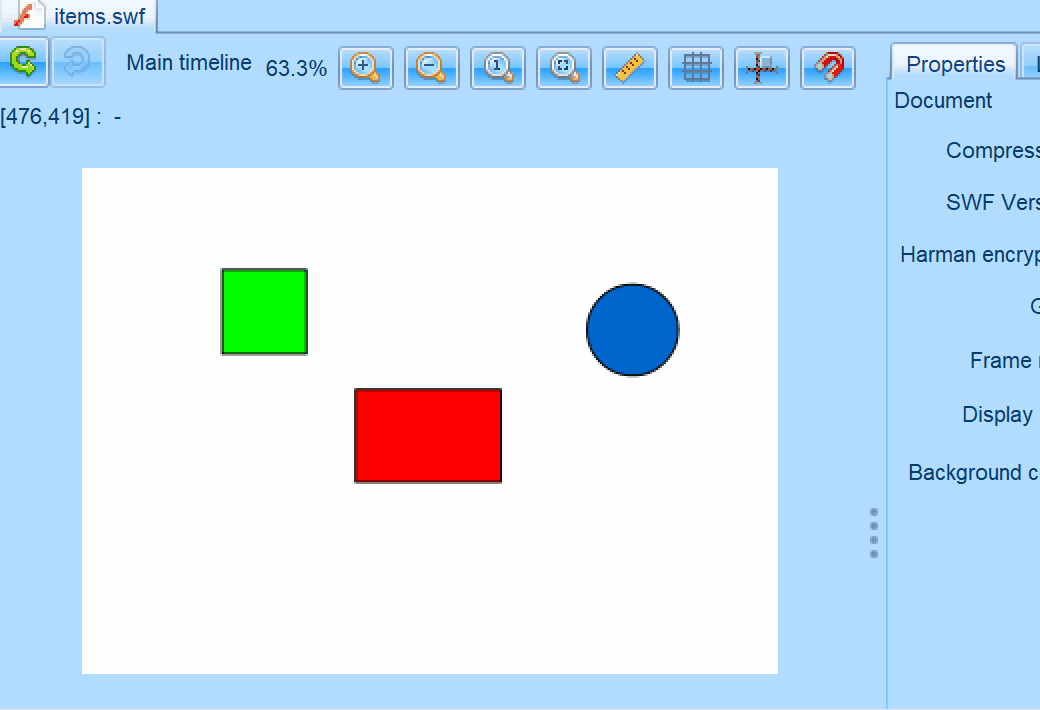
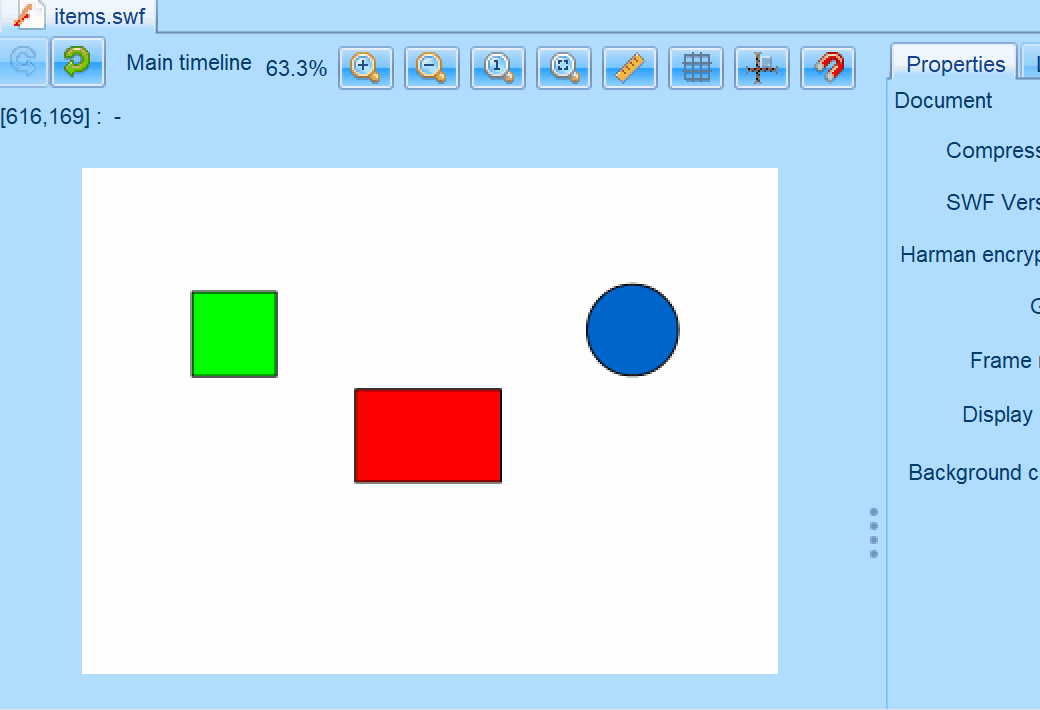
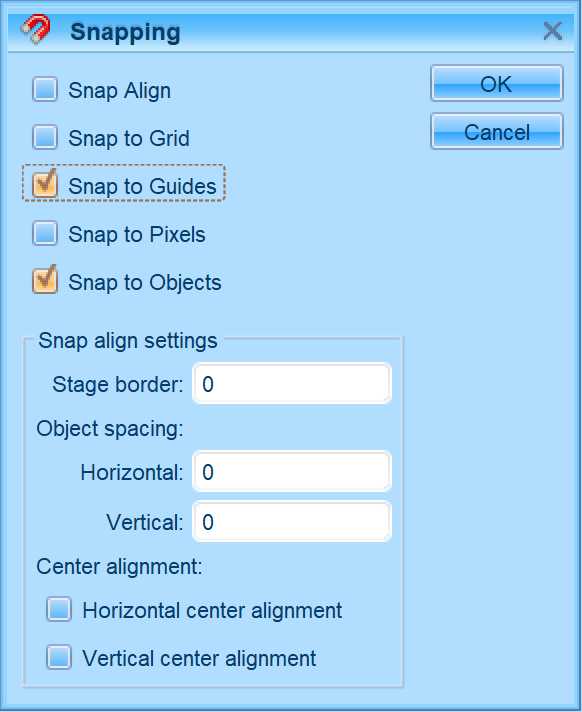
SVG Export/Import Image Smoothing
Exported SVGs now use the image-rendering attribute to control image smoothing. This attribute is also properly handled during import.
Custom Zoom Level of the Stage
You can set a custom zoom level for the stage by clicking on the zoom percentage label.
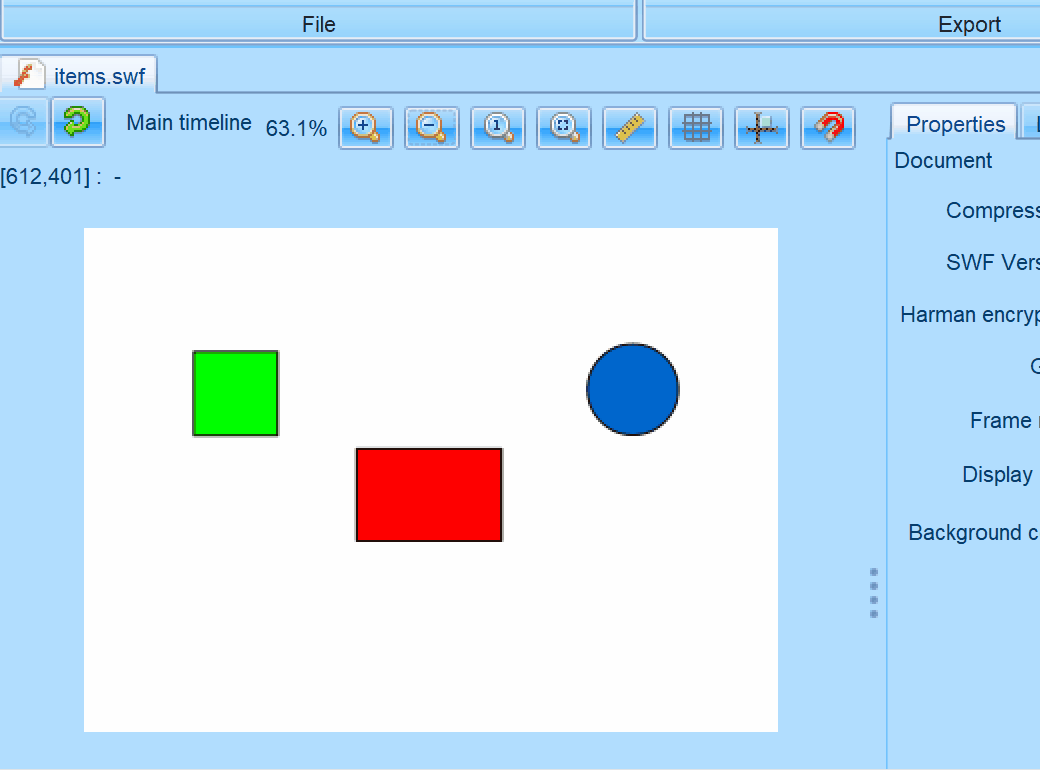
Show in Simple Editor Context Menu
A new context menu item has been added for timelined items (sprites, buttons, SWFs) to allow direct navigation to the Simple Editor.
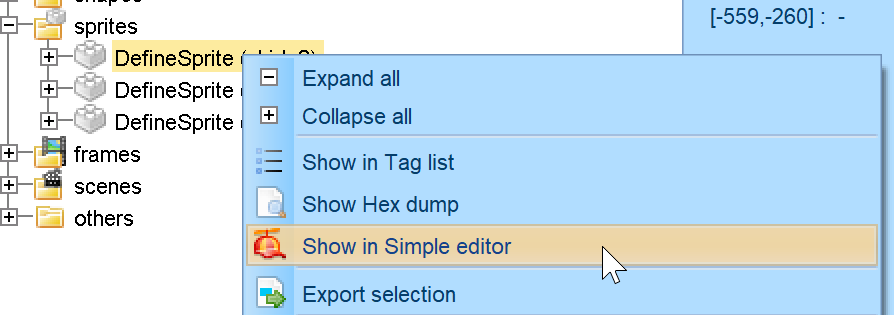
Simple Editor – Change Background Color
A new property has been added to the Simple Editor for setting the background color of the SWF file.
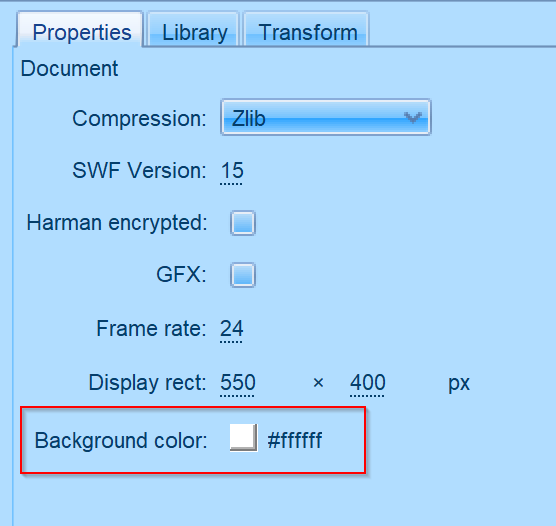
Simple Editor – Filters
You can now edit filters applied to objects, including Drop Shadow, Bevel, Glow, Gradient types, as well as Adjust Color and Convolution filters. The editing process is very similar to that in Flash Pro / Animate.
For the Convolution filter, several presets are available. Filters can be copied to the internal clipboard and pasted onto other objects. There is also an option to temporarily hide a filter.
Filters can be reordered by dragging them up and down.
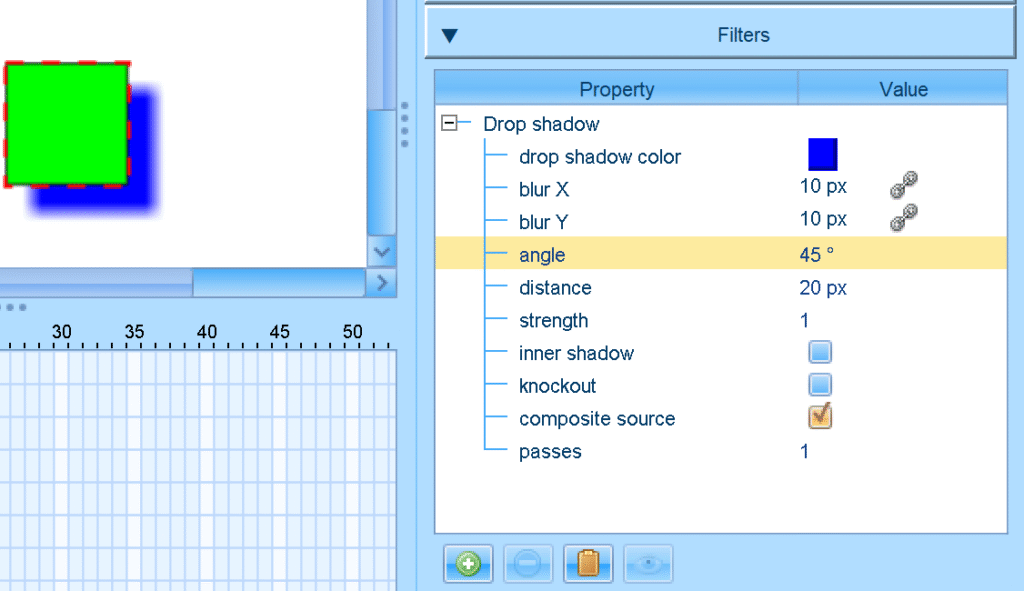
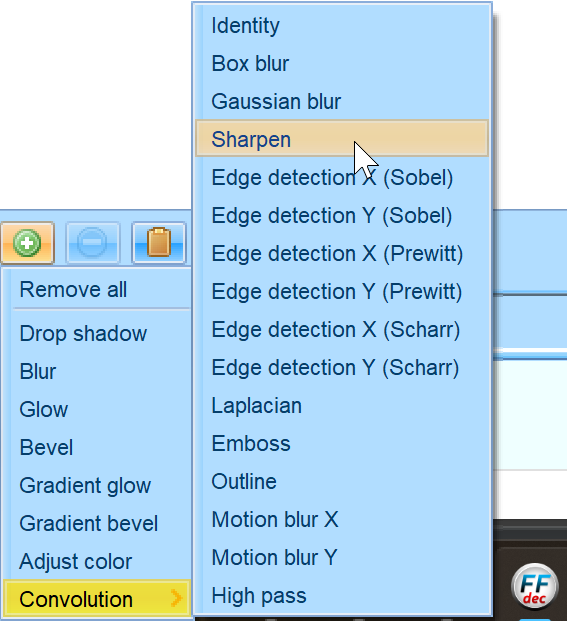
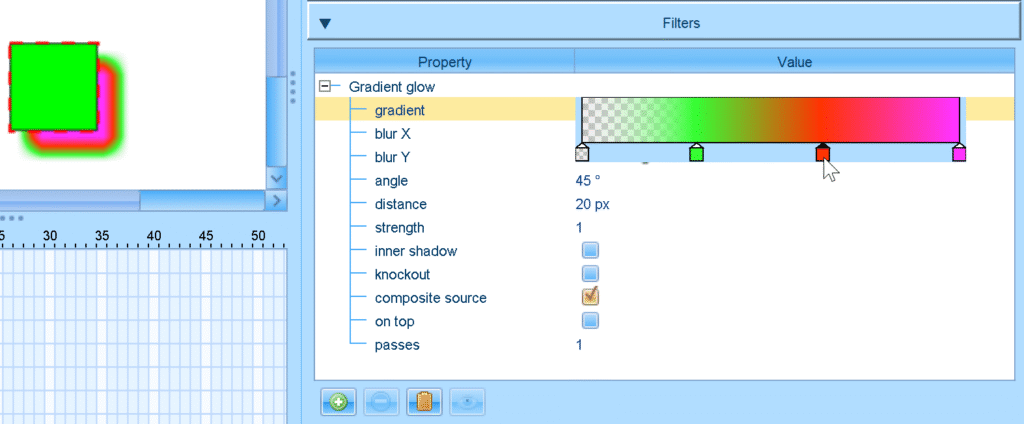
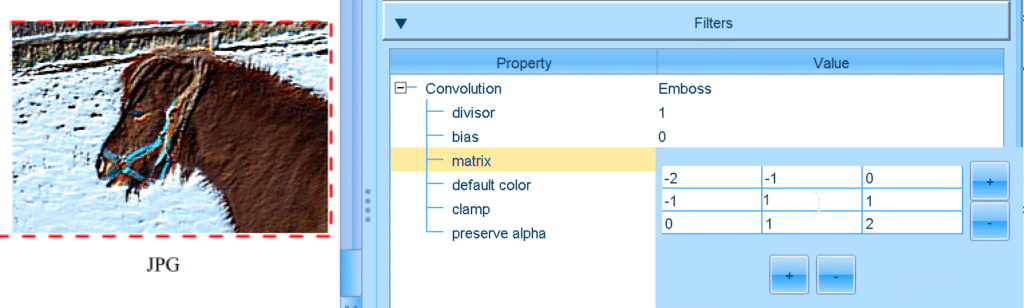
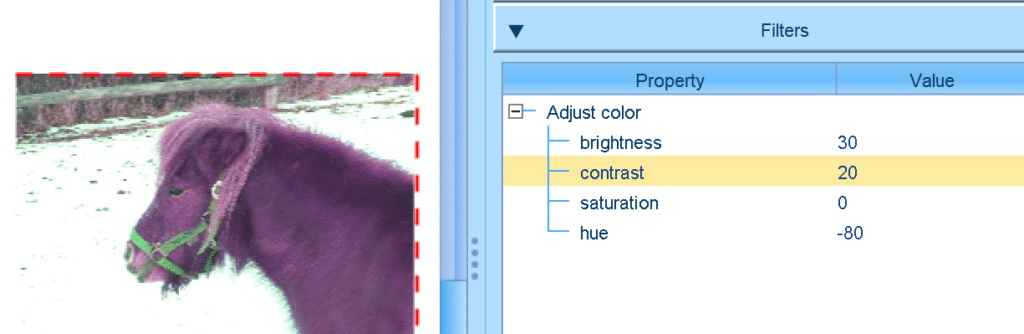
Simple Editor – Ratio
The ratio of a placed shape tween or video can be modified.
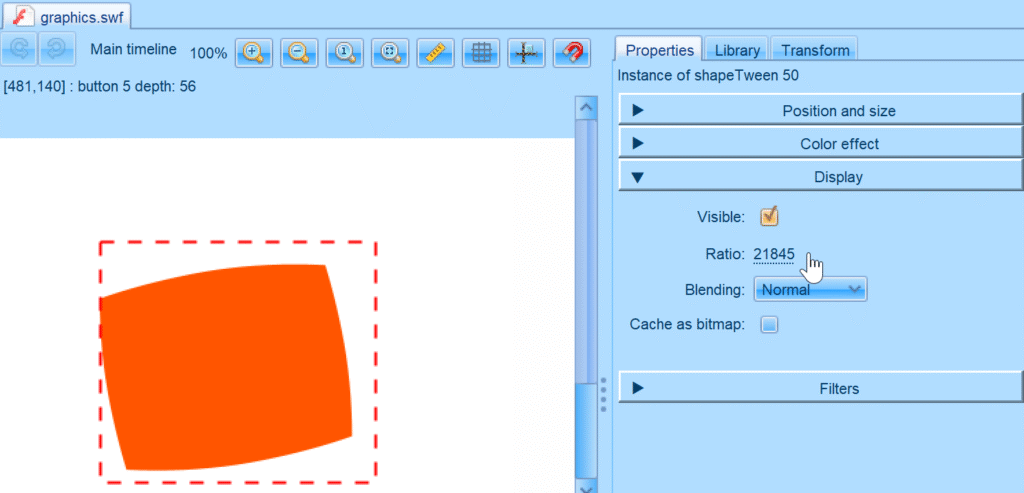
Removed: Flash Player Integration via ActiveX
We have decided to remove the ActiveX component in favor of our Flash viewer, which has been the default for a long time. The ActiveX component was obsolete and did not work properly. However, if you want to run SWFs in the real Flash Player, you can configure the path to the Flash Player projector or content debugger and use the Run button, which still works after this change.
Removed: Association in the Installer on Windows
We experienced issues with our NSIS installer because some antivirus vendors flagged it as a false positive. The only effective solution was to remove the file extension associations from the installer.
You can still associate the file extensions through the program itself.

Leave a Reply